ᯤ
Android Users
17%

⋆。°🎧ྀི.⊹₊ ⋆ ANDROID STREAMING GUIDE 。°🎧ྀི.⊹₊ ⋆
After the recent Spotify update, you should be able to stream on Android without following this guide. Simply open Spotify, search for streamfor17, and start streaming any playlist. If that doesn’t work, please follow the guide below.
Some android users can use the Sound Assistant App to stream on different platforms while streaming on Spotify.
The Android guide work on certain devices. If it doesn’t work for you after a few tries, then continue streaming on YouTube or other platforms!Another tip for Android users with free accounts: play SEVENTEEN’s new song and it’ll shuffle automatically. Stream each song for at least 30 seconds, then skip to the next SEVENTEEN song. After 5 streams, log out and make a new Spotify account. No email verification is needed — just use any email and save the accounts so you can reuse them later!
1. Download and open Google Chrome (if you use another browser, please try it on that too).2. Search for Spotify.3. Login to your account or create one.
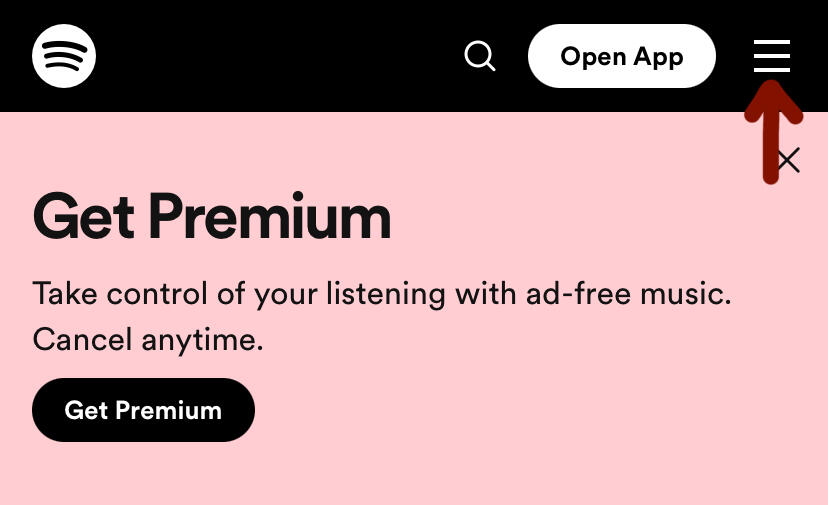
4. Search for @streamfor17 and choose a playlist to stream. But DO NOT play it yet.5. Rotate your phone (IMPORTANT! Or else the page will keep refreshing after the next step).

6 Click on ••• and request desktop site.
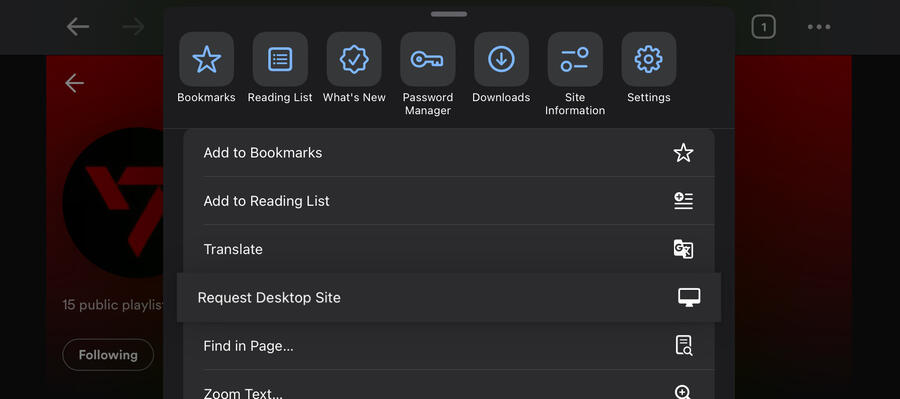
7. Now play the playlist and you can rotate your phone back to normal, but rotate it again if it glitches. Your screen should look like this:
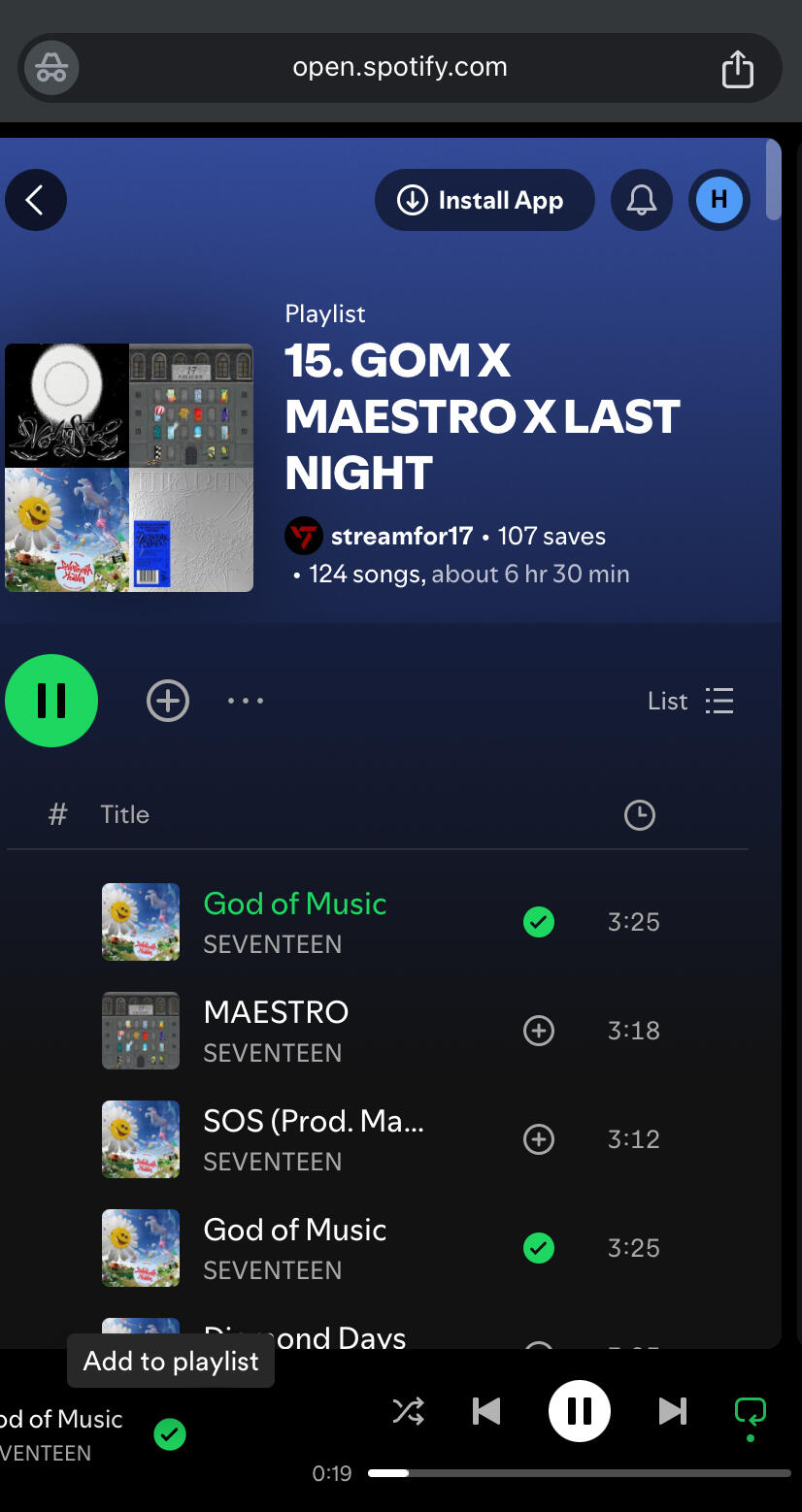
8. Click on loop 🔁 one time only and it will turn green.

9. You can mute your device and let Spotify play the song while you’re sleeping!But DO NOT mute this:
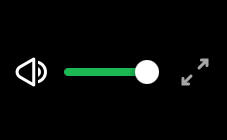
♡𓍯𓂃@snowkhoshi created streamfor17 on march 2023𓂃𓍯♡